Steps to Add Razorpay Payment on Your Linker.store

Ecommerce
218 week ago — 3 min read
One of the most important factors to consider when setting up an eCommerce store is how you’ll accept payments. Customers expect online payments to be quick, secure, and easy. To make the process as smooth as possible, you need to set up the right payment gateway for your business. GlobalLinker’s eCommerce platform – Linker.store - provides you with four integrated payment gateway options: Razorpay, CCAvenue, Paytm, Paypal.
In this guide, we will walk you through how to activate the Razorpay payment gateway.
Before you get to activating Razorpay for your online store, ensure you have completed your store setup. Here are 6 things you need to do before applying for Payment Gateway.
1. Upload at least 5 products
2. Review and activate Policy Pages
3. Add About Us page
4. Add valid contact details
5. Add correct business name
6. Ensure site looks presentatable
Once your store setup is complete, follow the below steps.
To activate Razorpay follow these steps
STEP 1
Login to your GlobalLinker account.
STEP 2
Click on the Online Store in the top menu
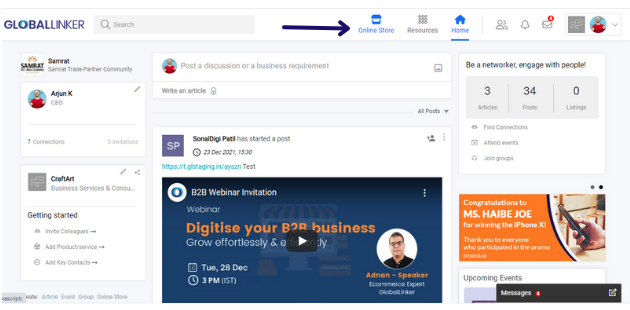
STEP 3
Click on Store Settings > Payments. This will open the payment management screen.
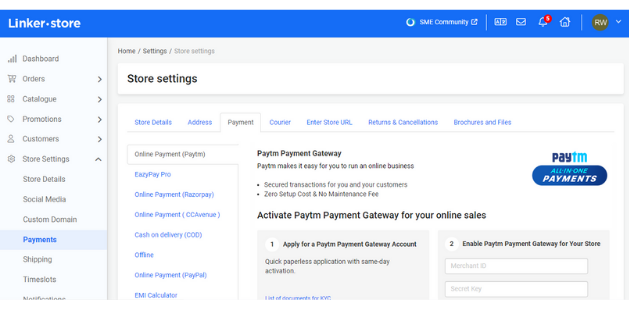
STEP 4
Under Payments, select Razorpay and the Razorpay Payment Gateway page will open up. Here you can review the payment method-wise charges. Once you have reviewed these, click on Apply for Razorpay Payment Gateway
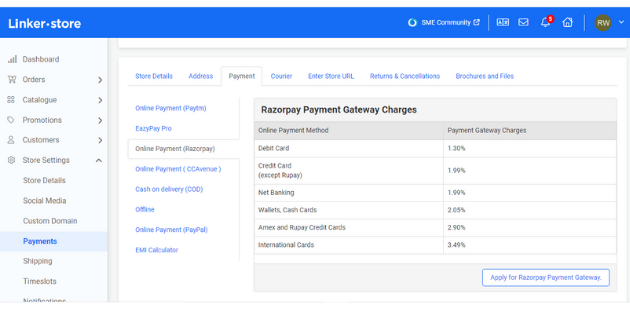
STEP 5
Next you will arrive on the below page. You have to enter your business name in the Merchant name box and next enter your Email id. After that click on Submit and the application will go to our Payment Activation team, they will connect with you and help you in KYC documentation submisison. Once your application is submitted, it will take 3 - 5 days for Razorpay's team to review your application and approve your account.
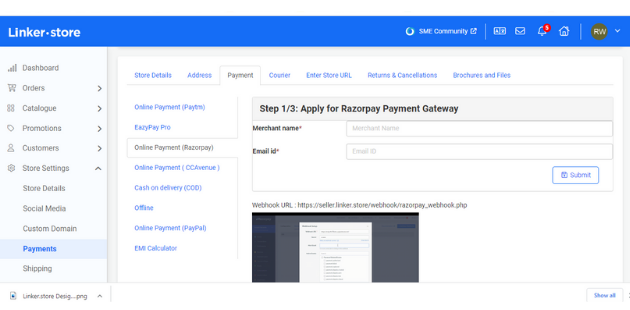
Once your account is approved, our team will help you activate the Razorpay Payment Gateway onto your online store.
For further assistance, write to us at ‘info@linker.store’ or call at +91-22-48931736.
Also read: 10 advantages of activating online payments on your eStore
To explore business opportunities, link with me by clicking on the 'Connect' button on my eBiz Card.
Image source: shutterstock.com
Disclaimer: The views and opinions expressed in this article are those of the author and do not necessarily reflect the views, official policy or position of GlobalLinker
Posted by
GlobalLinker StaffWe are a team of experienced industry professionals committed to sharing our knowledge and skills with small & medium enterprises.
View GlobalLinker 's profile
Most read this week
Trending
Ecommerce 2 days ago









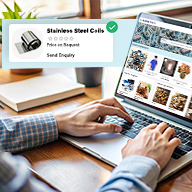
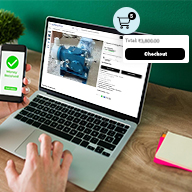
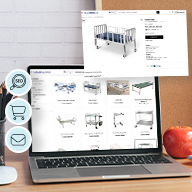
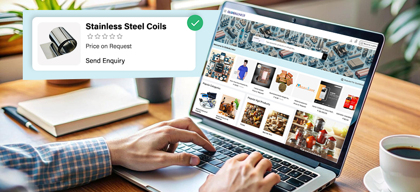
Comments
Share this content
Please login or Register to join the discussion